Accessing and Using Your IRS Account
By: Stacey Nickens
Taxpayers can sign into their online IRS account to view their account balances, access tax statements, make payments, and complete other tax-related tasks. Beginning with this tax season, the IRS announced that they would be using a third-party identity verification service called ID.me in order to allow taxpayers to sign into their IRS account. However, the IRS has since decided to phase out using the facial recognition components of ID.me amidst privacy concerns and user difficulties. The IRS will still use the other components of ID.me for identity verification purposes.
As of mid February, taxpayers must use an existing ID.me account, use an existing IRS username, or create a new ID.me account in order to access their online IRS account. You can use the below guide to assist you in creating an ID.me account and accessing your online IRS account.
Creating an ID.me Account
- Go to www.irs.gov/payments/your-online-account.
- Click the button titled, “Sign in to your Online Account.”
- If you have never created an ID.me account, click the button titled, “Create an account.”
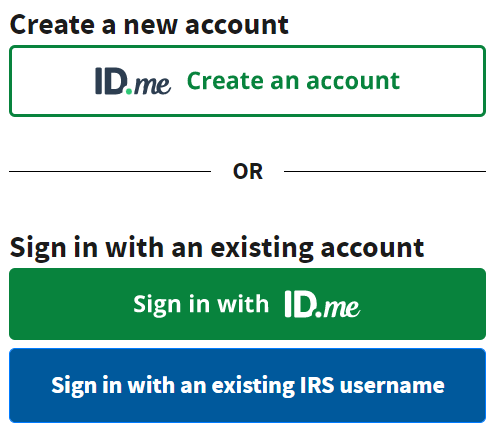
- Enter your email address, and create a password.
- You will receive a confirmation email. Click the button in the email to confirm your account.
- ID.me will prompt you to select a two-factor authentication method. This will simply provide additional security to your account. For example, if you select “Text Message or Phone Call,” you will receive a text or phone call with a code whenever you sign into your ID.me account. You will then enter your password as well as the code in order to sign into the account.
- ID.me will test your two-factor authentication method. For example, if you select “Text Message or Phone Call,” you will receive a text or phone call with a code. You will then enter the code into the provided box on the screen.
- The IRS has begun to phase out using the facial recognition component of ID.me. You may be able to skip to Step 10 at this point in the process. If you are still asked to complete facial recognition, you can either complete these steps on your computer or on your phone. If you’ve completed Steps 1-7 on your computer, you will be given an option to receive a link via text. This link will allow you to complete the following two steps on your phone. The Elm3 team has found it easiest to complete the following two steps on your phone by opting for a link to be texted to your phone. You will then click the link in the text and…
- Take a photo of your license, passport, or passport card.
- Take a picture of yourself.
- Once these photos are successfully processed, you will be redirected back to your computer to finish the process.
- Enter your Social Security number.
- Check your information for accuracy.
- Finally, you will be taken to your IRS.gov account.
Using Your IRS Account
Once you have created an ID.me account, you can sign into your IRS account. To access your IRS account, follow Steps 1-2 above and opt to sign into your account using your ID.me credentials or an existing IRS username. Your IRS account will have the following banner:

Let’s review what you can fund under each tab in your IRS Account.
- Account Home: Your Account Home will review your tax return status and any outstanding balances. If you owe a balance at this time, you can click “View Balance Details” to review why you owe a balance. If you would like to make a payment, you can click “Make a Payment.” The right side of your screen will link you to important tax records, letters and notices, and authorizations.
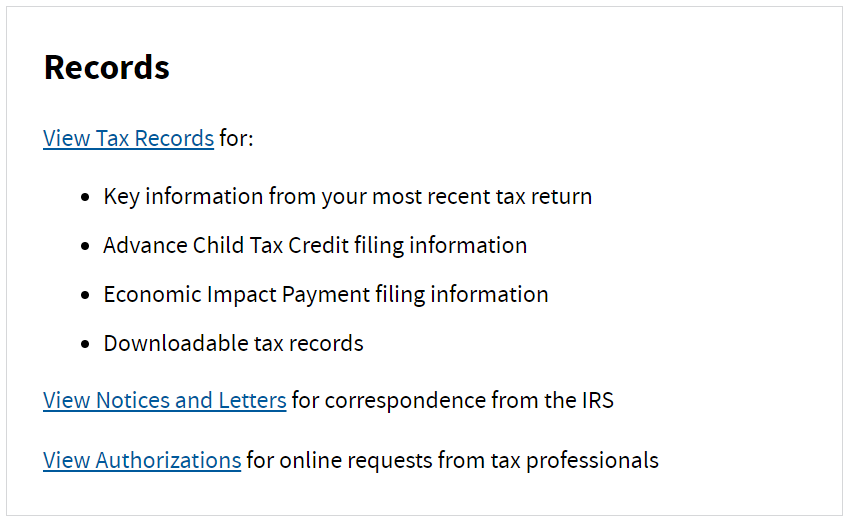
- Account Balance: Your Account Balance page will review any of your outstanding balances with the IRS. You can also review balances from prior years as well as make a payment on any outstanding balances.
- Payment Options: You can use this page to pay down outstanding balances, make estimated tax payments, make a payment based on an amended return, or make a payment based on a proposed tax assessment. You can also develop a tax bill payment plan using this tab.
- Payment Activity: This page will detail any scheduled, pending, or processed payments that you have made to the IRS.
- Tax Records: This page will summarize key information from your 2020 tax return, including your filing status and adjusted gross income (AGI). This page will also summarize the amount you received in advanced Child Tax Credit payments and in economic stimulus payments.
- Notices and Letters: You can use this page to view and download letters sent to you from the IRS. These letters and notices could include important letters regarding your Child Tax Credit and stimulus payments.\
- Authorizations: This page will detail any third party that is authorized to file your return on your behalf. An authorized third party could include a tax preparation firm, such as Elm3 Financial Group, that you have authorized to file your return.
- Profile: Your profile will detail the contact information and contact preferences that the IRS has on file for you. If you would like to change any of your information or preferences, this page will walk you through making those changes.
Should you have any questions while navigating your IRS account, reach out to our tax team, and we would be happy to assist!



